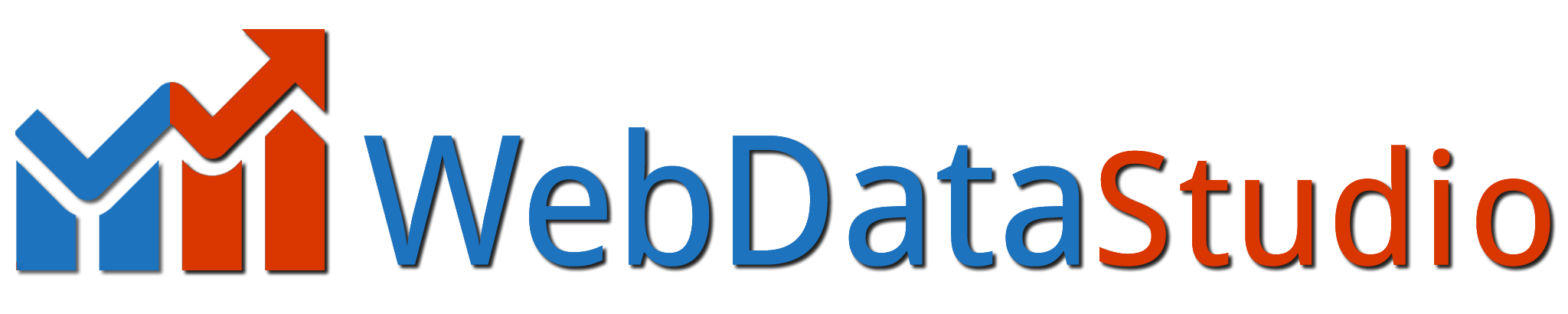Website tracking: how it works for businesses and users
Whether you’re a casual internet user or you work on a website or product, website tracking is a fundamental part of your daily life online.
As an individual, you’re likely interested in protecting your privacy. As a marketer, or a UX or product person, tracking is what helps you optimize a site, fix bugs, improve UX, and achieve business growth. When done right (and we’ll show you how), website tracking can be beneficial to both users and businesses.
In this guide, we explore website tracking from both sides and cover what it is, how it works, and how to use a privacy-focused approach to tracking website activity.
What is website tracking?
Website tracking (or web tracking) is a method of collecting, storing, and analyzing user activity across one or several web pages.
Most online businesses use some form of tracking, including:
- Traffic tracking → to measure web traffic, e.g. with Google Analytics
- UX tracking → to measure user behavior and improve user experience, e.g. with WebDataStudio.com
- Preference tracking → to store individual site settings, e.g. shopping carts and login details
- Advertising tracking → to measure the performance of ad campaigns, e.g. Facebook ads
Website or product tracking helps you:
- See where visitors click, tap, and scroll on a page
- Know if users are browsing on desktop or mobile
- Find your best- and worst-performing pages
- Compare how website traffic from different sources converts
- Remarket an advertisement to previous website visitors
- Measure the success of an email marketing campaign
The benefits of user tracking
When done right, website and user tracking can be beneficial to both individual users and businesses.
How tracking helps users
Website tracking technologies can help remember logins and preferences so you don’t need to start from scratch every time you visit a site. For example, if you add a bunch of items to your Amazon shopping cart but don’t check out, they’ll likely still be waiting for you a few days later.
Similarly, web tracking can help websites and products offer a more personalized experience, like tailoring content based on a visitor’s location or time zone:
Individual users can also benefit from improved UX if tracking is used to spot and fix bugs and create more enjoyable and useful product and site experiences.
How tracking helps businesses
Improving UX doesn’t just benefit customers: happy users are good for business, leading to improved metrics like CTR (click-through rate) or conversion rate, and increased sign-ups and sales.
Website tracking also helps teams measure the performance of marketing campaigns and gain valuable insight to help with decision-making.
How websites track user activity
When you visit a website or app, data is collected from your device and web browser and used to tailor your experience or collect information on how and what you browse (this tracking usually happens automatically—keep reading to learn how to stop it).
Here’s an overview of the most common web tracking technologies and how they track behavior online.
IP tracking
Every internet connection has a unique IP (Internet Protocol) address that’s associated with a country and approximate location.
Most website analytics tools, for example Google Analytics, use IP addresses to approximate user location, which can help teams understand where their audience is based, and segment data for insights.
For example, in WebDataStudio.com you can filter session recordings by user country to see how people in your target market interact with a page:
Cookies
Most analytics tools install browser cookies, which are small text files that store data and can identify a user when they visit different pages on a website—or, in some cases, track users across different websites.
There are several types of website cookie:
- First-party cookies → generated by the site you’re on, only active when you’re on that site (for example, an ecommerce site that remembers what’s in your cart the next time you visit)
- Third-party cookies → generated by a third-party site, can track users across multiple domains until the third-party cookie is deleted (for example, a Google Ad cookie used to serve targeted advertisements to the same user across different websites)
- Session cookies → temporary cookies that only store data for a single session
- Persistent cookies → permanent cookies that are stored until actively deleted
Pixel tracking
Tracking pixels work in a similar way to cookies, except they are tiny transparent images (measuring 1×1 pixels) that load via HTML on web pages or emails. Whenever a tracking pixel is loaded, analytics tools can report on whether users have opened an email or visited a page.
Fingerprinting
Fingerprinting is the process of compiling a unique identifier from an individual’s browser and computer settings. Fingerprints can then be used to track browsing activity across multiple pages or websites.
Any identifier can be used as part of a web fingerprint, including:
- Operating system (OS)
- Screen resolution
- Installed fonts
- Browser add-ons or extensions
- Browser version and settings
Device tracking
Device data—including OS, browser, and device type (i.e. desktop or mobile)—is collected by many analytics tools, and can be used to troubleshoot website bugs and design issues on specific devices, browsers, or screen resolutions.
For example, WebDataStudio.com Session Recordings can be filtered by device, browser, and OS, which makes it easier to find bugs or barriers to conversion on specific setups:
Privacy-first web tracking
Whether you’re a business using tracking tools on your website or a user concerned about your privacy online, you’ll need to know what good and bad web tracking looks like.
For example, at WebDataStudio.com we take a privacy-first approach to tracking and design our tools to record user interactions, not sensitive data. We call it ‘privacy by design’.
Here’s a quick rundown of some of our privacy features—use these as a benchmark for finding other privacy-first tools:
- WebDataStudio.com is GDPR, CCPA, COPPA and PECR compliant .
- We use first-party cookies that only collect data on a customer’s website
- We follow the ‘Do Not Track’ flag on browsers
- We do NOT collect users’ IP addresses
- Users can request to see and delete their data at any time
- Data is never sold to or viewed by third parties
If you’re using any tracking tools on your product or website, you’ll need to comply with relevant web tracking laws, regulations, and guidelines.
How to stop a website tracking you
You can limit the number of ways that websites track you by taking a few small actions. Here are seven beginner-friendly ways to get started:
1. Turn on tracking protection in your browser
Turn on the Do Not Track (DNT) setting in your browser (here are instructions for Chrome and Firefox). Reputable website activity tracking tools, like WebDataStudio.com, will abide by DNT preferences.
In Firefox, you can also set Enhanced Privacy Protection to “Standard” or “Strict” to block social media and cross-site trackers and fingerprinting.
2. Block third-party cookies

If you block all cookies, most websites won’t work properly (for example, you probably won’t be able to sign in). But blocking third-party cookies helps you limit some cross-site website tracking.
Many browsers now block third-party cookies by default, but in Chrome you’ll need to go to Settings > Privacy and Security > Cookies and other site data and select “Block third-party cookies”.
3. Delete cookies
Set your browser to automatically delete cookies when you quit, or try to manually delete cookies regularly. Just remember that you’ll lose things like active logins and full shopping carts when cookies are removed.
4. Use a privacy browser extension or add-on

A privacy-focused browser extension, like Ghostery, can block website tracking scripts and help you understand which trackers are being used on a site, and what their purpose is.
5. Use a privacy-focused browser
A privacy-focused browser can provide additional website tracking blocking features. For example, Firefox blocks fingerprinting and cross-site cookies as standard, and Brave sends DNT requests by default.
6. Use a VPN
A VPN (Virtual Private Network), like ProtonVPN, will hide your IP address from websites. This does not stop websites from tracking you through other methods (e.g. cookies, pixels, or fingerprinting), but it will stop your ISP (Internet service provider) from collecting data on the websites you browse.
7. Block images in emails

When you block images by default, email marketing software like Mailchimp can’t use pixels to track when you open emails. In Gmail, go to Settings > General > Images and select “Ask before displaying external images”.
How to track website users (the right way)
Now you know what website tracking is and how to track with user privacy in mind, here’s a quick overview of how to get started.
1. Pick the right tool to track what you need
First, ask yourself: why do you want to track website users?
Yes, website tracking tools allow you to track almost anything on any digital product, but you need to think about your end goal so you don’t get stuck in a cycle of tracking, and reporting on metrics, just because you can.
For example, you might be trying to:
- Increase traffic
- Convert more customers
- Increase sign-ups
- Measure the value of ad spend
- Increase usage of a product feature
Once you’ve defined your goal, you’ll be in a better place to find the right tool.
You can learn more about the best website tracking tools in our dedicated guide (coming soon!), but here are a couple to get started with:
- Google Analytics → to track website traffic
- WebDataStudio.com Heatmaps and Session Recordings → to view visitor behavior
- KissMetrics → to analyze product usage
2. Install the tracking script
Most website tracking tools require you to add a small snippet of JavaScript code to every page you want to track.
If you’re using WebDataStudio.com, you can add your unique tracking code to Google Tag Manager, via WordPress plugin, or manually copy and paste it into the <head> section of your website.
3. Analyze the data

As we mentioned above, there’s no point collecting data you’re never going to look at. Once you’ve got some numbers rolling in, it’s time to start analyzing the data in relation to your main tracking goal.
If you’re analyzing a heatmap to increase conversions, for example, you can start by asking yourself:
- Are people seeing important content?
- Are people clicking on key page elements (links, buttons, and CTAs)?
- Are they confused by non-clickable elements?
- Are they getting distracted?
- Are they experiencing issues across devices?
You’ll get more out of website tracking if you analyze data from different sources. For example, combining WebDataStuido.com with Google Analytics will help you improve UX by learning both what happens on your site, and why.